Woktron can verify the availability of your service by accessing it from locations around the world. You can use the results from these uptime checks in your alerting policies, or you can directly monitor the results in the Monitoring uptime-check dashboards.
Check Types
- FTP: This check allows you to monitor port 21; commonly used for FTP and FTPs access.
- SSH: This check allows you to monitor port 22 SSH access for your domain or IP address.
- SMTP: This check allows you to monitor port 25; an outgoing SMTP email server.
- DNS: This check allows you to monitor port 53, which handles lookups on a DNS server.
- HTTP: This check allows you to monitor port Port 80; http access
- POP: This check allows you to monitor port 110; POP incoming email server.
- IMAP: This check allows you to monitor port 143; IMAP incoming email server.
- HTTPS: This check allows you to monitor port Port 443; https access
- Ping (ICMP): This check allows you to monitor network activity for a specific domain or IP address.
- MySQL: This check allows you to monitor port 3306; MySQL database server
- Keywords: check the presence of any keyword on a webpage or IP address.
- Usernames: Found under Keyword Checking. This check allows you to monitor the performance experience of visitors on your site.
- Website URL: check the availability of any website URL
- Website Header Status: HTTP(S) checks monitor a specific web or IP address to ensure the URL response code is OK 200
Custom Ports:
Coming Shortly
Add blacklist Monitor
This check allows you to monitor whether your domain or IP address is on a SPAM blacklist. See more in Blacklist Monitoring
Creating uptime checks
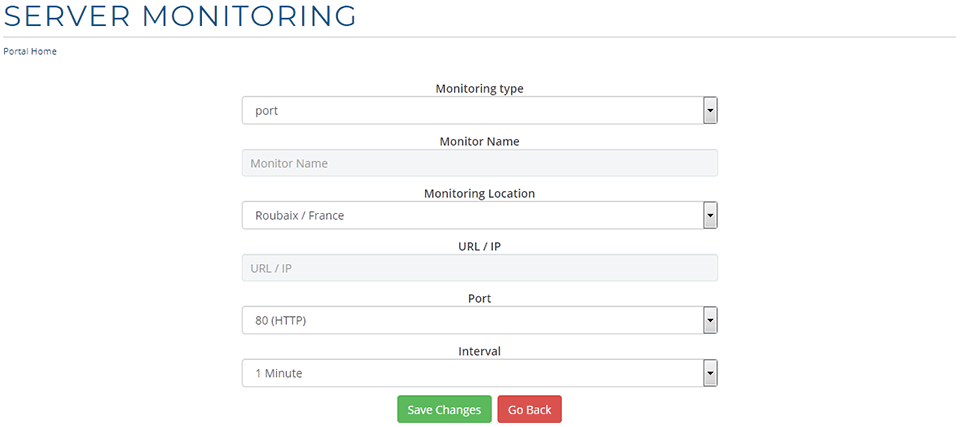
This section explains how to create and configure uptime checks.
In our control panel, go to Uptime Monitor > Manage:
Go to: Add Monitor
You will be presented with a new page with the following options:
- Monitoring Type:
Port: Select any of the default ports or a custom port.
Keyword: Gives you the option to check for a keyword, username or .htaccess password - Monitor Name: A name to identify this monitor
- Monitoring Location: Select a location for this check
- URL/IP: The IP address or domain to be monitored
- Port: Select the port you wish to monitor
- Inverval: Select the check interval in minutes (1-60 minutes, some packages have restrictions on check frequency)
Click Save Changes



