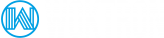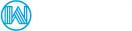Resolving problems with a blocked FTP port
As explained in related knowledgebase articles, the default command port for FTP connections is port 21, so, it's important to check if your ISP is not blocking access to that port.
To check if your router or ISP is blocking port 21, you should use telnet. Depending on your OS, you can open a terminal (Linux, OSX) or a command prompt (Windows) and type the line below:
telnet my-domain-name.com 21
If the connection is successfully opened, the result should be similar to what you see below:
telnet my-best-domain.net 21 Trying 192.128.34.174... Connected to my-best-domain.net. 220 ProFTPD 1.2.10 Server (my-best-domain.net) [192.128.34.174]
If you didn't establish an FTP connection using telnet, you should check your firewall software and add your FTP Client in the exclusion / white list of programs which can open ports. If your FTP port is already listed there and you can't open an FTP connection using telnet, please contact your ISP and ask them to open port 21
If you do connect to the FTP server using telnet, but you have problems in establishing an FTP connection using your FTP software, do the following:
- check your FTP account details and logs for errors
- check the FTP client's connection settings. Ensure username, password, port, hostname and encryption type are all configured correctly.
- disable simultaneous FTP transfers in your FTP client
- decrease the number of simultaneous FTP connections in your FTP client
If all these tips don't allow you to connect to the server, try to set your FTP client in passive mode.
My FTP is Really Slow or Disconnects Often.
There are a few reasons why your FTP application could be slow or frequently disconnecting. This could be due to your passive settings. You can check this by doing the following:
- Open your FTP application.
- Go to the FTP Options and locate Passive Mode (In Filezilla, this is located under Edit > Settings > FTP > Transfer Mode)
- If Passive Mode is selected, un-select this option. If Passive Mode is not selected, select this option.
- Try using your FTP again.
If this does not resolve the issue, revert back to your previous Passive Mode configuration.
FTP Timeout: This time is set on your FTP application. Timeout errors are usually due to a poor internet connection. In other cases, it is due to poor custom configuration, a bad FTP application or the server being temporarily unavailable.
Uploading Issues: If you are able to connect to FTP, but you get timed out the moment you try uploading something, the content may be blocked by the server. You will need to contact Woktron by creating a ticket.