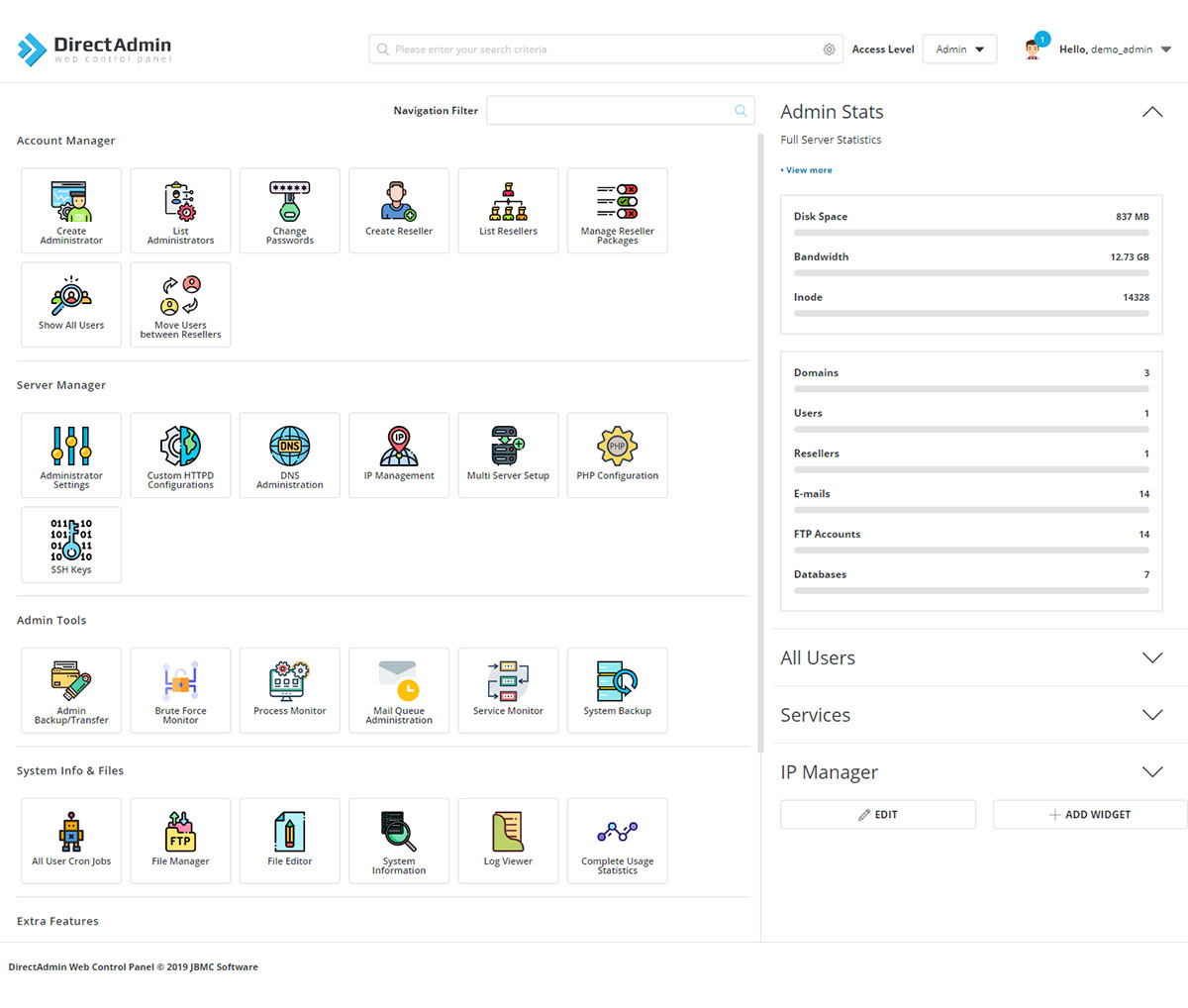For Resellers:
Click Reseller Tools > Skin Manager to change the skin of choice for your reseller account or the accounts of your users. You also have the ability to upload a custom skin.
The pencil icon gives access to additional customization options for the selected skin. You also have the ability to apply the changes to you, your users, or globally (administrators only).
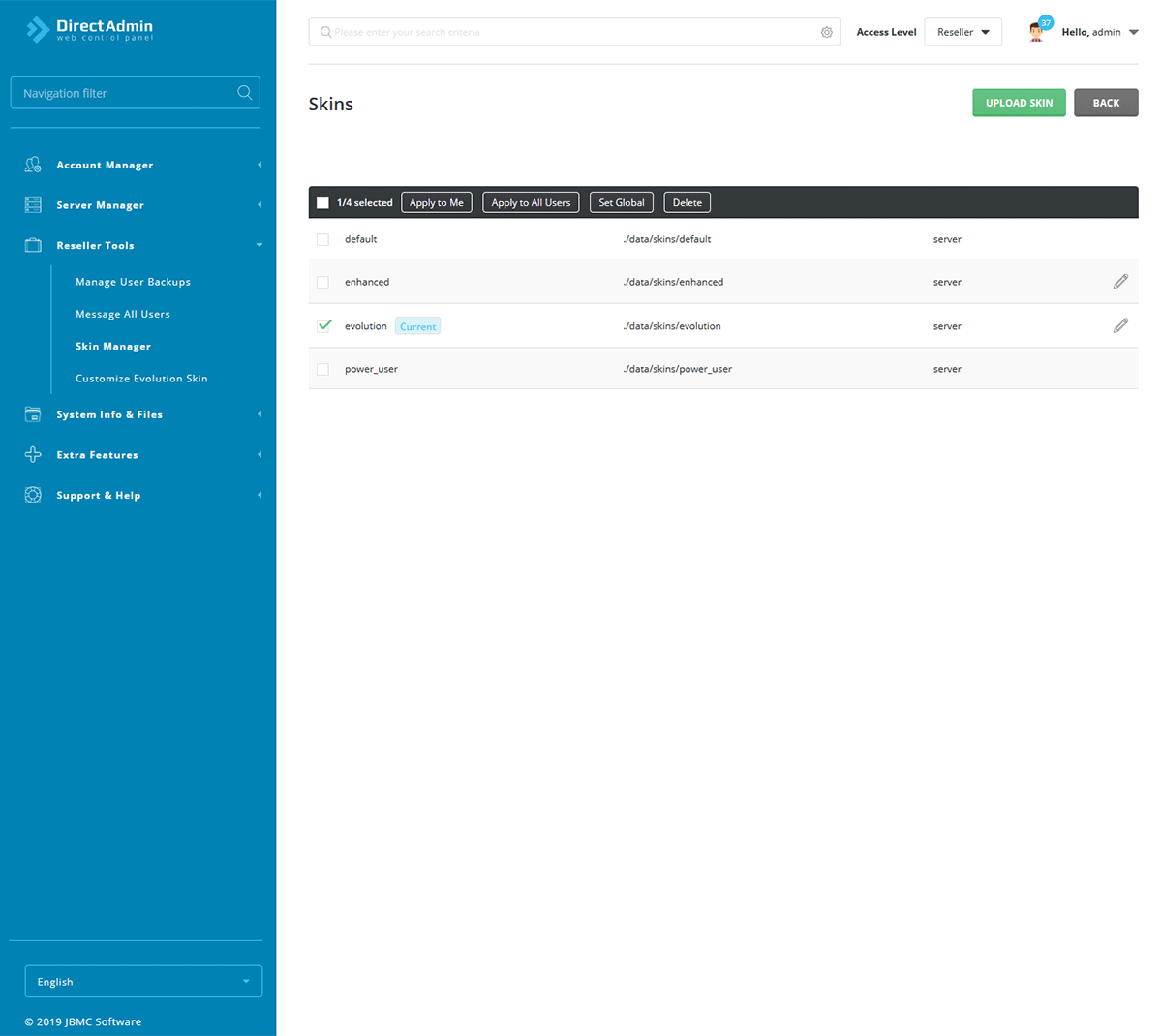
Customize the Evolution skin
Click the pencil icon on the skin manager page besides the Evolution theme to enter the Evolution theme customization page. Here you will find a number of options:
Menu:User
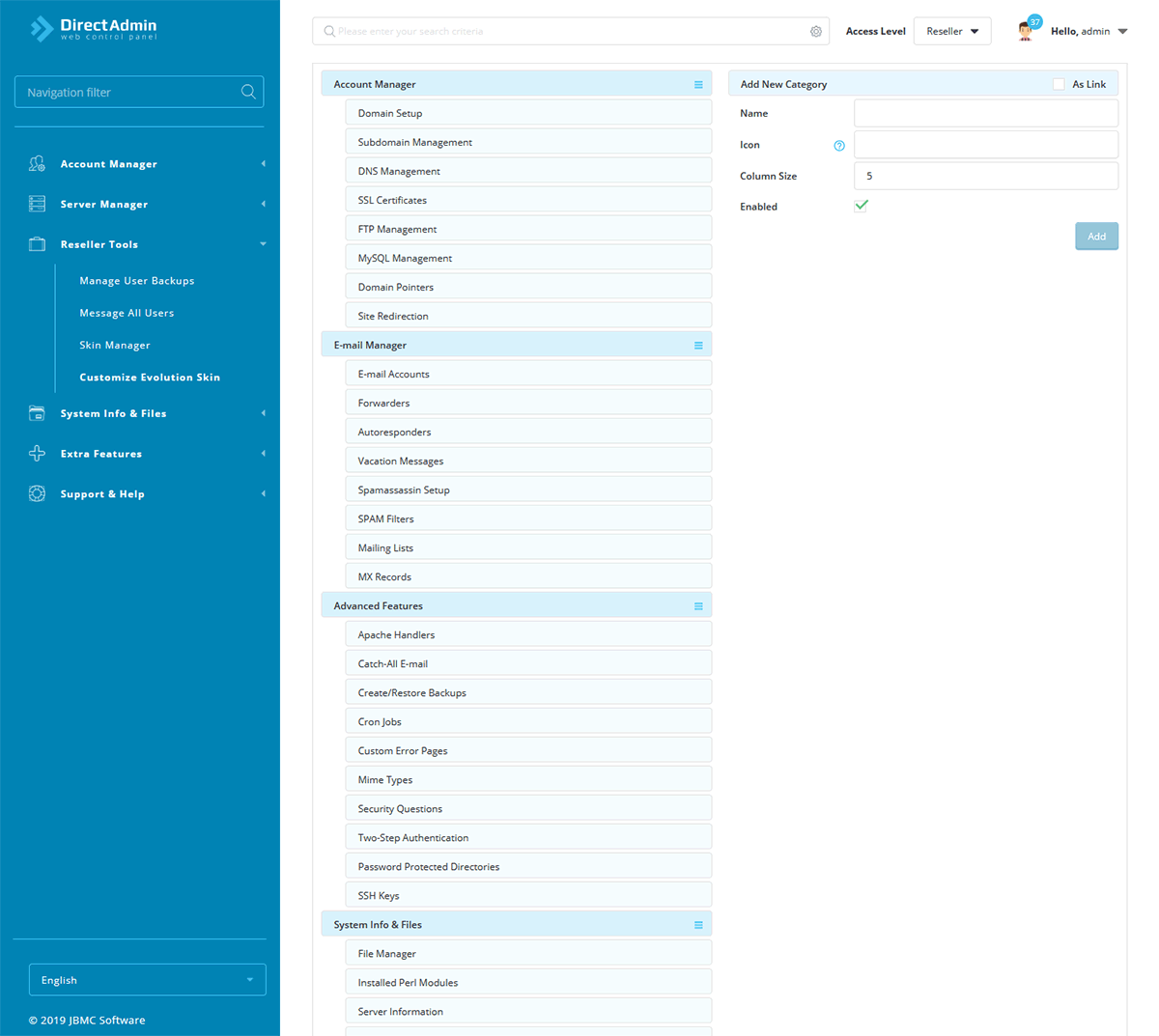
permissions page where you can allow or disallow users access to certain pages of the control panel.
Colors
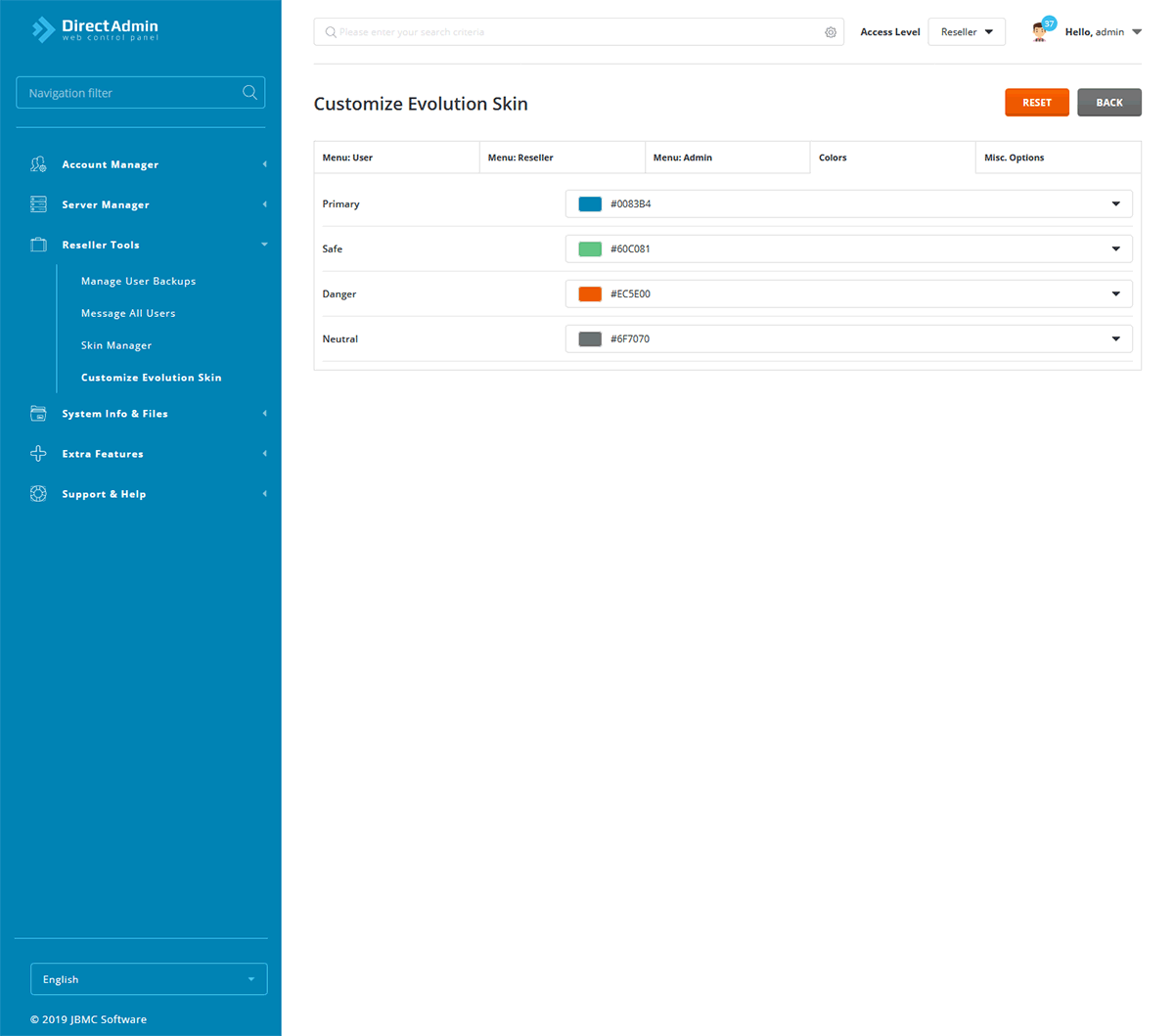
Change popup colors.
Misc Options:
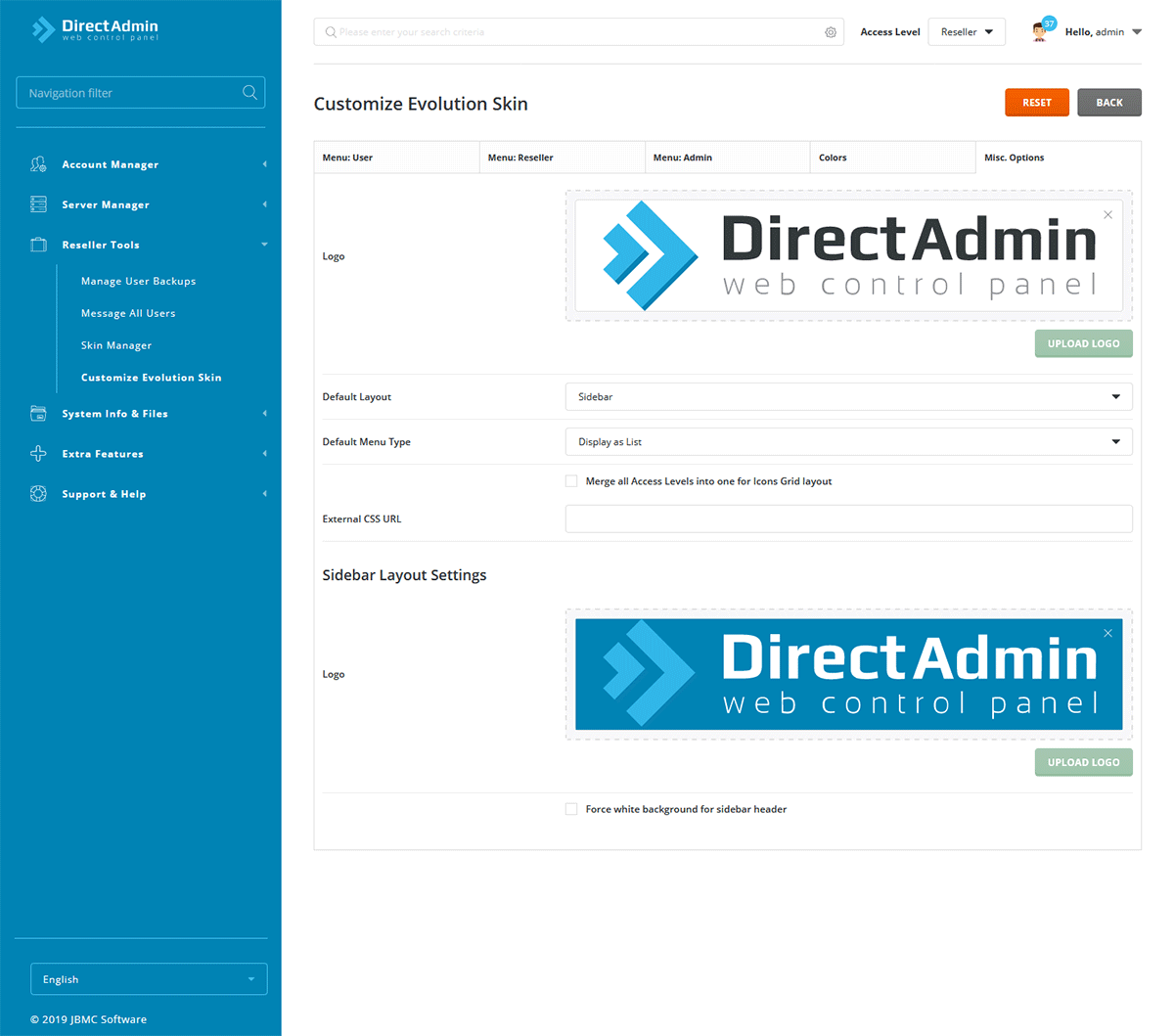
Select the preferred layout, Include an external css file to style the control panel, Upload a custom logo.
For Users:
End users do not have the ability to select a skin or upload a custom skin. Please contact our technical support team if you'd like to use the Default, Enhanced or Power User skins.
Users do have the ability to change settings for the Evolution theme. To do so please do the following:
Login to the DirectAdmin control panel via yourdomain.com:2222
On the top right you will see a dropdown menu titled: Hello, username. Click on this menu and again on the Skin Options sub-menu item.

Users have the ability to select a date and time format, a preferred row density and the preferred layout for the Evolution theme (Standard Layout, Sidebar Layout or Icons Grid Layout):
Standard Layout
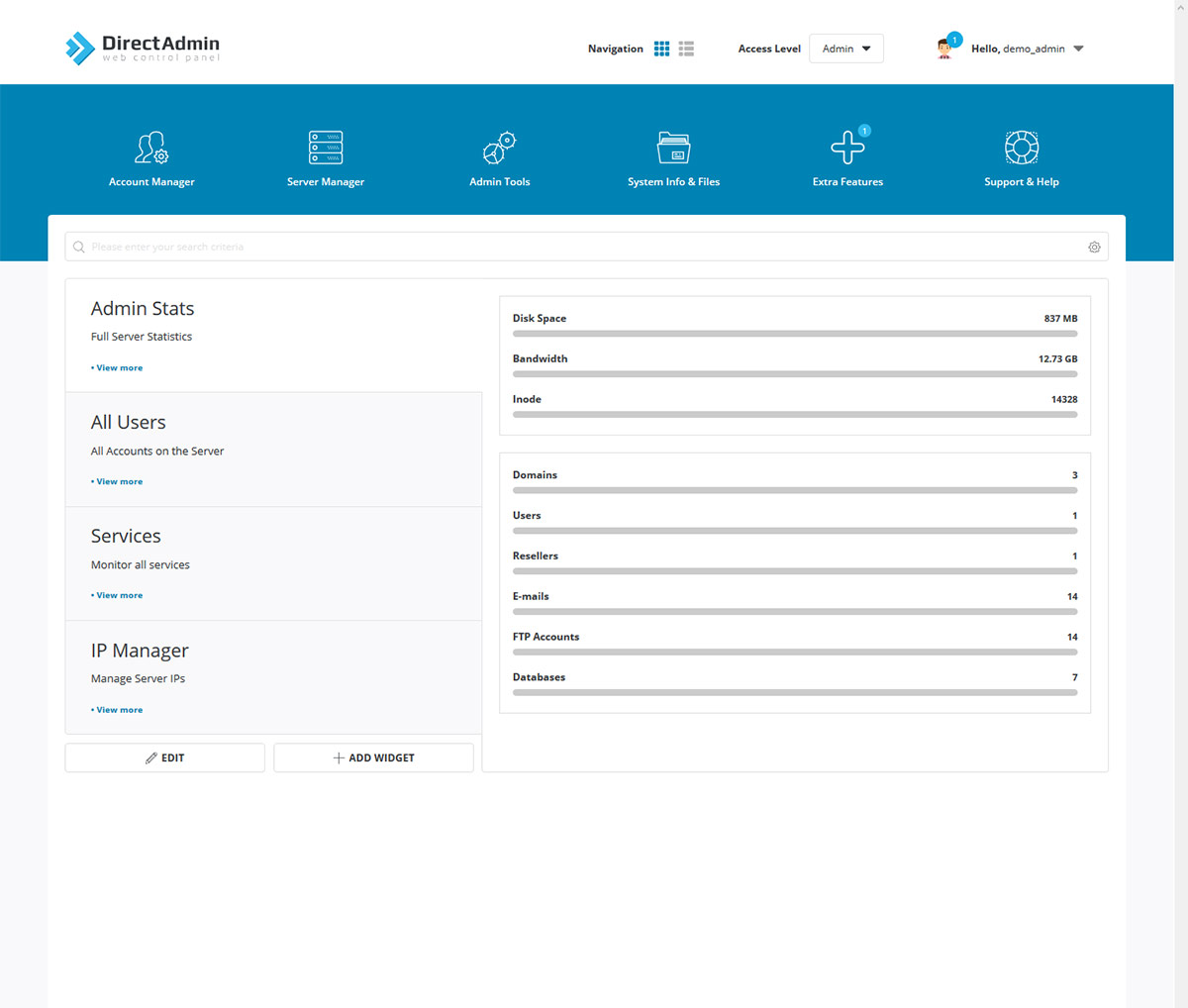
Sidebar Layout
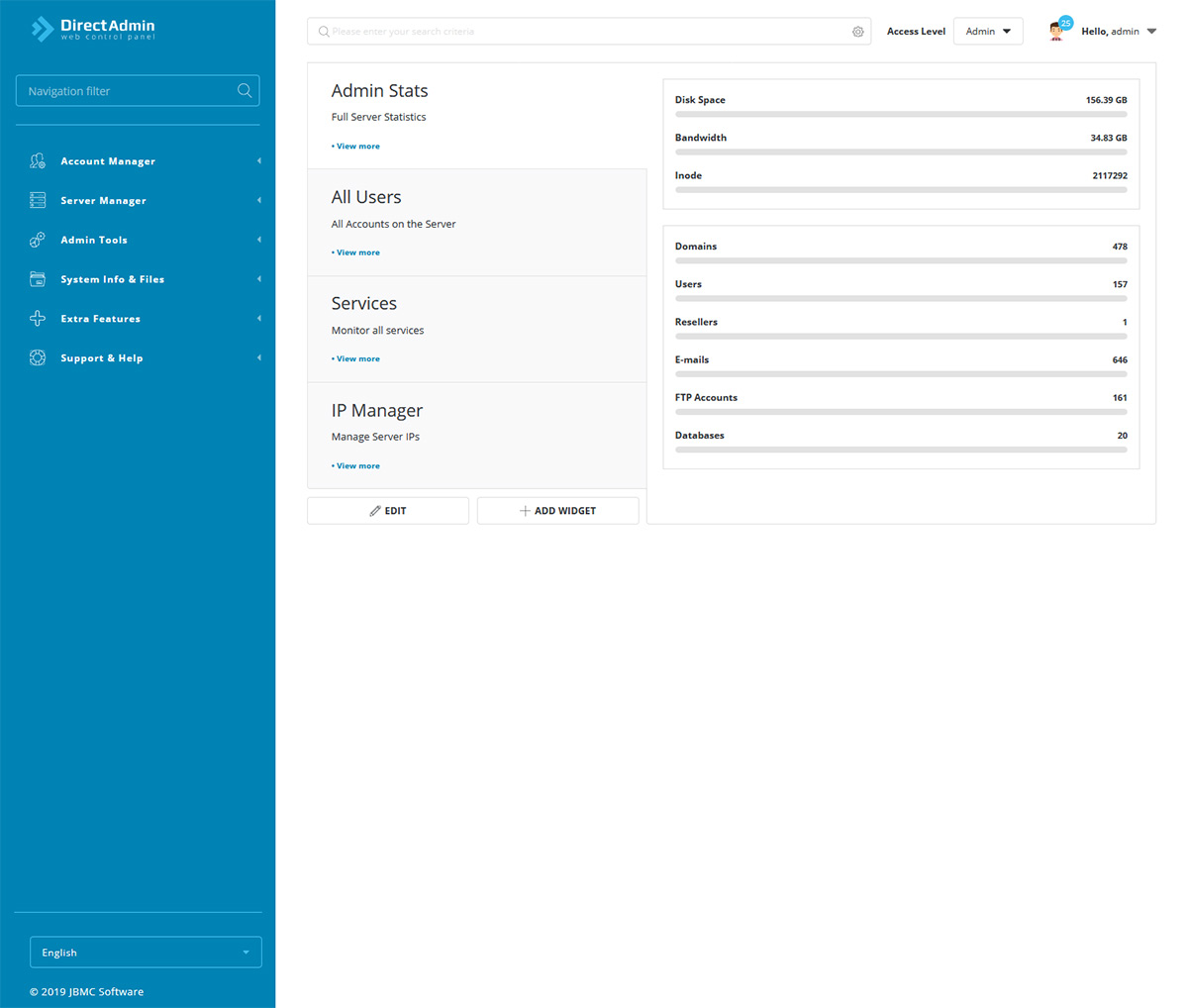
Icons Grid Layout